Screen Shot 1:The Ring window is the base from which everything stems. It contains the Changes and Animation windows plus the optional tool button and status bars. You don't have to view the animation, if you don't want to, and each of the windows can be maximised, if you wish. Shown here, in the Changes window are the optional red and blue lines and lots of mistakes, and in the Animation window, the ringer and rope are ghosted.The changes listing can now be scrolled up and down, and the Changes and Animation windows can be docked (left, right, top or bottom) to simplify resizing. |
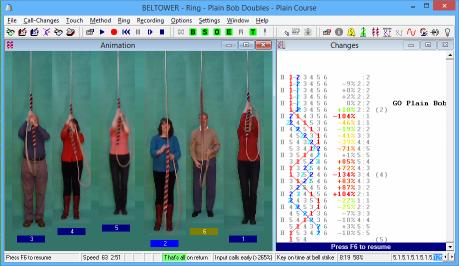
|
Changes windowThe Changes window (on the right, above) shows the rows, progressing through the method/touch, and the call (GO method). At the start of each lead of a method, the entry point of the blue line bell will be displayed, as the (n)th place bell. Also displayed are the correct place of the blue line bell, your input place, your striking faults (as a percentage of a strike), Hand strokes, calls and the Hand/Back bar (indicating the current/next input). The changes are always displayed, but the other items are optional, including the row ahead (shown dimly in Screen Shot 2 of Accuracy and Precision Monitoring) - optionally in full or not at all - and the widths of the red and blue lines. Most of the display can be customised, including the animation, the changes window content, layout (to the left, right or centre), font and colours (except the fault% colours), and the status bar items can be customised. Title Bar and Main Window | |
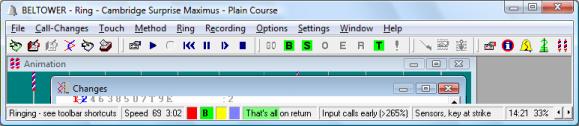
| |
Screen Shot 2:This detail view also shows the method name in the title bar and, when a touch is selected, the touch name and length. If no method is selected it will show your Call Changes selection, Free-Strike if all bells are selected, or Rounds and Call Changes (which could be either manual calls or random). The colours in both the Changes and Animation windows can be altered as required.Status BarThe Status bar shown above includes the prompt or status (Ringing), the speed and peal time, the red recording in progress flag, the green call pending flag (B for Bob, indicating that you have manually initiated a Bob, and that it will be called shortly), the yellow striking challenge flag, the blue odd-striking flag, the 'That's All' status (or Keep Going), the input time for conductor's calls, the selected bells input mode, and your accuracy ie. the number of place errors, the row count and the percentage accuracy. | |

| |
Screen Shot 3shows the remainder of the Status bar including the defined calls, the scroll buttons, the place notation and the touch, both highlighting their positions as the touch progresses. The touch panel includes the start row 123456 as defined for the touch. The whole status bar is optional, as are each of the items it contains. | |